Thank You Letters
After you record a donation, it's easy to generate a thank-you letter to acknowledge the donation. Simply click "Send Letter" or "Send Email" next to the donation that you just recorded.
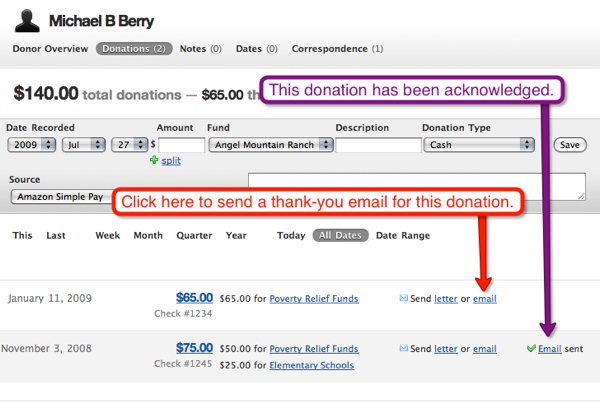
Now, you can write your letter to the donor. You can use mail merge fields to insert the donor's name and other information into the letter. You can also reuse previously sent letters by selecting the letter from the drop-down box.
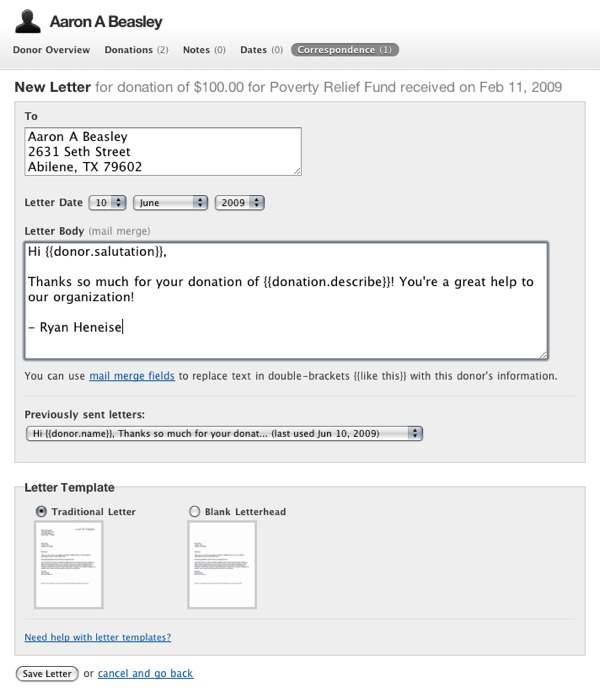
Click "Save Letter". The next screen will show you a preview of your letter, with the mail merge fields replaced with the actual values. Now, click "Open PDF" to open, download, or print the letter.

Reusing Content
This is a feature that you don't even have to set up - it's called "previously sent letters". This one little tip will save you from having to type the same thing over and over again.
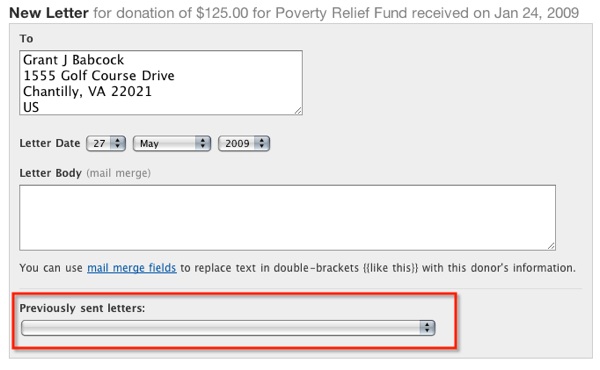
Here's how it works: when you send a letter or an email through Donor Tools, the system will keep a copy of the body of the letter that you sent. The next time you write a letter or an email, look for the drop-down box labeled "Previously sent letters". You'll see the last several letters that you've sent - simply select one, and its text will be copied into the letter body.
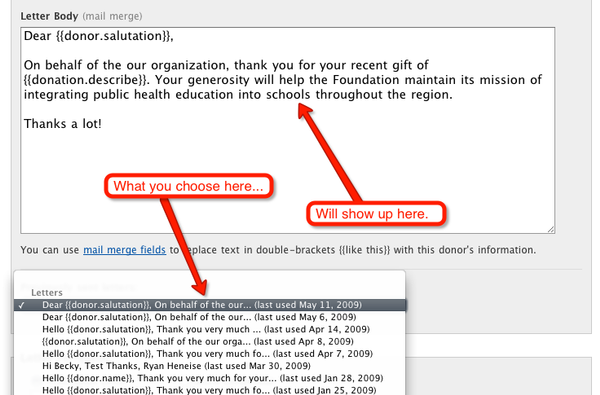
To help make letters reusable, we recommend using mail merge fields. In other words, instead of typing "Dear John", you'd type Dear {{donor.salutation}}, and let the system fill in the person's name. A list of available mail merge fields can be found here.