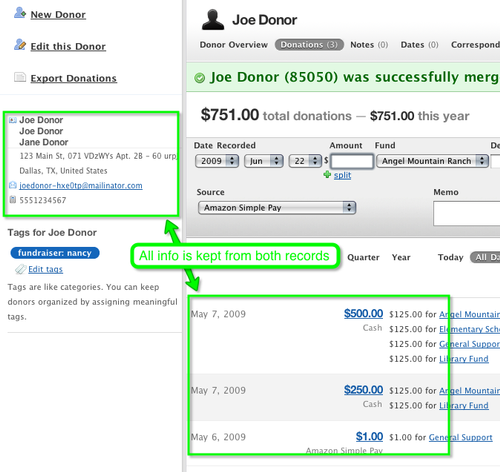How to Merge Two Donor Records Into One
If you have duplicate records for a donor, you probably want to merge them together into one record. With Donor Tools, it's easy. Here's how to do it.
1. First, identify the records that you'd like to merge together.
In the example below we have two records for "Joe Donor" that we'd like to merge. We'll click on the second one - that will become the "loser" of the merge. Basically we're going to take ALL the information from the second record and merge it into the first record.
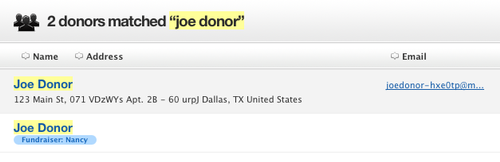
2. Inside Joe Donor's record (the second one - the one we want to get rid of), click "Edit this Donor".
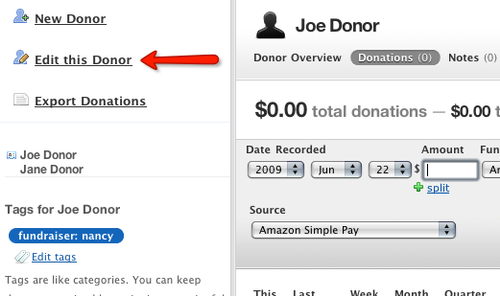
3. Now, click "Merge this Donor"
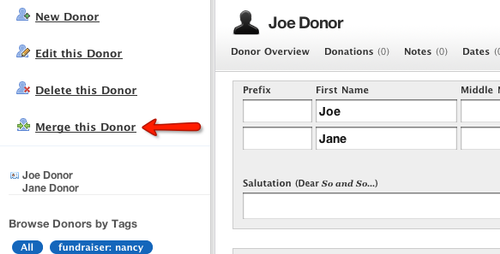
4. Choose the donor record you'd like to keep.
In the screen that comes up next, you'll be able to choose the record that you'd like to merge this record INTO. The record that you select here will be kept, and all the information from Joe Donor's record will be merged into it. Donor Tools will try to guess the right record for you. In the example below, Donor Tools guessed right, and selected the other Joe Donor. If the record you want to keep isn't listed, you can search for it by typing the person's name in the search box. Just put a tick in the box next to Joe Donor and click "Merge these Donors".
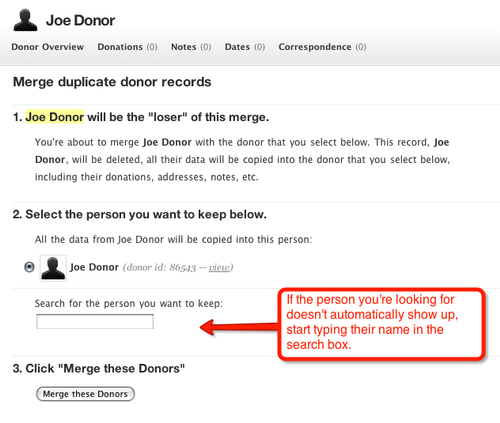
5. Finish
Now you're done. All the information from both records has been merged into one. That includes all names, addresses, emails, donations, notes, etc. At this point you may want to clean up the record. As you can see in the example below our new record has three names - we only want to keep two of them. This is because Donor Tools is very conservative about what information it keeps from the merge - it's up to you to clean up after the merge and make sure your data is correct.