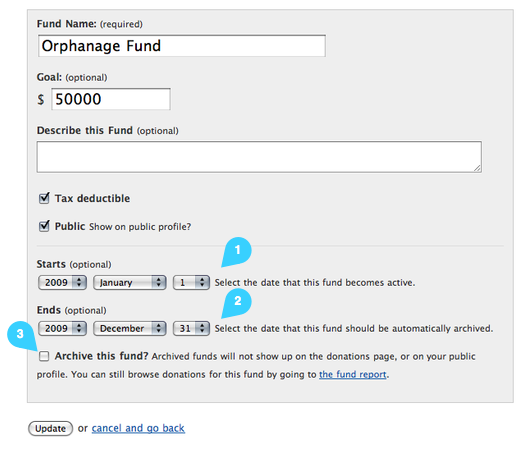Designated Funds
Funds help you track where your money is going to, or designated for. For most organizations, funds would represent your programs, such as “General Fund”, “Orphanage Fund”, or “Building Project”.
To manage your Funds go to Settings and click on Funds.
Splitting donations
Donations can be split between two or more funds. When recording a donation, simply click the green plus icon next to the amount and enter and amount and designated fund for each part of the split. 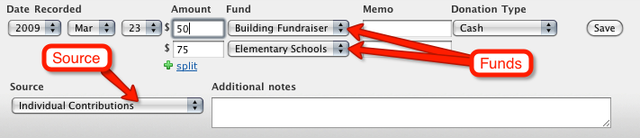
Deductible and Non-Deductible Funds
Most donations are tax-deductible, so this setting is enabled by default. In some cases you’ll need to set up a non-deductible fund. Examples might be product sales, fees, or dues. You can track non-deductible contributions using a non-deductible fund. When creating a new fund, simply un-check the box for “Donations to this fund are tax deductible”.
Archiving
After a while, funds and sources can start to build up. If you have a lot of fundraising campaigns, then you’ll end up with a lot of old sources that you no longer use. The same might happen with funds.
To help you keep things organized, you can archive your old funds and sources. Archived funds and sources won’t show up on donation reports or your online donations pages. (You can still run access the donations reports by going to “Settings”, “Funds” (or “Sources”), and clicking on the underlined link showing the number of donations. In the example below you’d click on “90 donations”.)
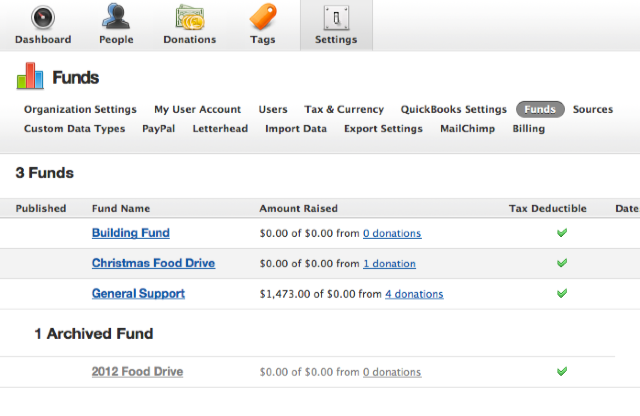
You can archive a fund by clicking the “Archive this fund?” checkbox on the form when editing the fund.
Alternatively, you can enable a fund until a certain date, or beginning on a certain date, or between two dates. For example, you can have a fund expire on a certain date, at which point it will be automatically archived.