Relationships
Relationships allow you to very simply create a link between two people in your Donor Tools database. You can create as many relationships between people as you want.
Relationships are complementary. That means that every time you create a relationship, you’ll see it in two places: once for each party of the relationship. For example, in the image below, an organization has many employees. 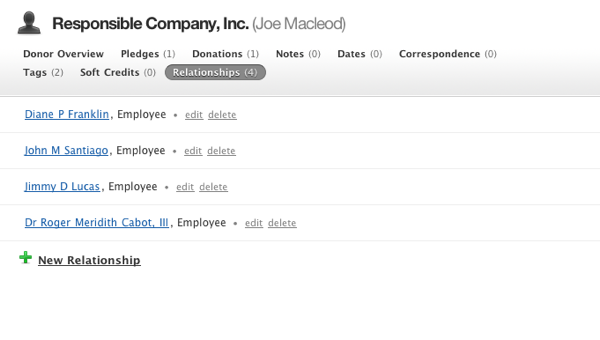
You can click on the names of the employees to jump to their relationship screen, which will show the complementary relationship. 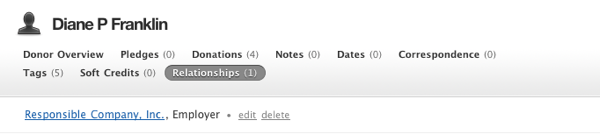
To Create a New Relationship
1. Start with either party of the relationship. Find their record and click on their name.
2. Click “Relationships”
3. Click “New Relationship”
4. Start typing the name of the other party in the text field. 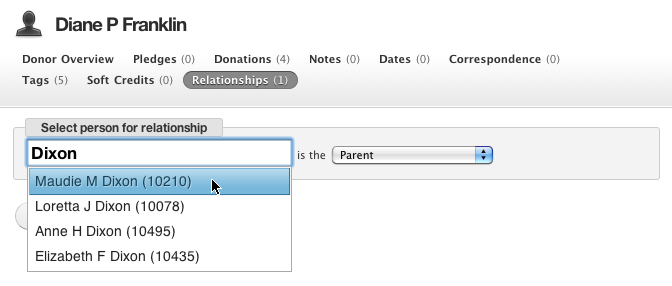
5. Select the type of the relationship, and click save. 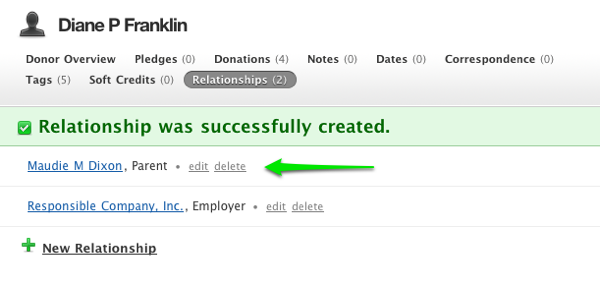
6. Each relationship has a complementary type; when you save the relationship, its complement will show up in the other party’s record as well (you’ll see this below). For example, if you select “Parent”, the complement is “Child”, for “Employer” the complement is “Employee”, and so on. See the complementary relationship by clicking on the name of the person. 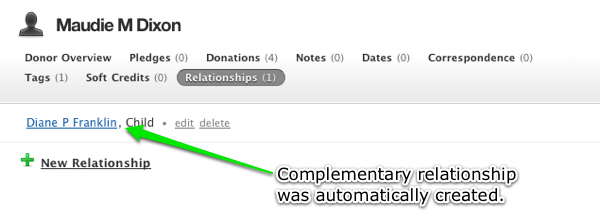
7. Relationships are audited. Whenever you create, change, or delete a relationship, an audit record will be created on your Dashboard. 
Available Relationship Types
- Acquaintence/Acquaintence
- Ancestor/Descendent
- Child/Parent
- Colleague/Colleague
- Descendent/Ancestor
- Employee/Employer
- Employer/Employee
- Fiancée (bride)/Fiancé (groom)
- Fiancé (groom)/Fiancée (bride)
- Friend/Friend
- Grandchild/Grandparent
- Grandparent/Grandchild
- Husband/Wife
- Mentee/Mentor
- Mentor/Mentee
- Neighbor/Neighbor
- Parent/Child
- Sibling/Sibling
- Sponsor/Sponsoree
- Sponsoree/Sponsor
- Spouse/Spouse
- Student/Teacher
- Teacher/Student
- Wife/Husband