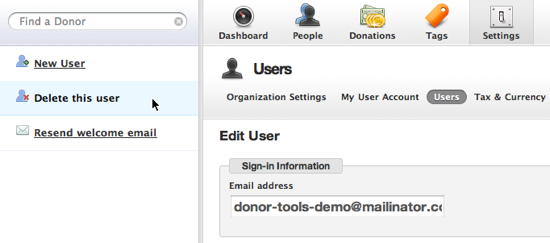Users
You can give others access to your Donor Tools database, regardless of location.
Adding a User
First, click Settings, then click Users, then click “Add New User” 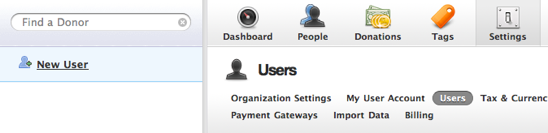
Enter their basic user information (name, email), and click “Save user”. The user will be notified by email of their new account for your organization. A password will automatically be generated and included in their welcome email. 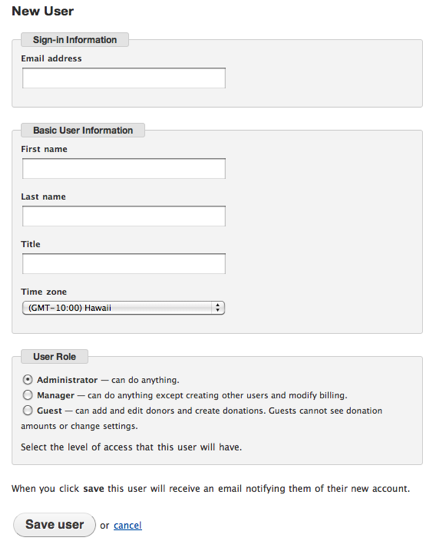
Roles
Donor Tools has three “roles” or access levels.
- Guests can sign in securely, and view some reports for your account. Guests can view donor information and enter new donors, but they can’t see donation reports.
- The next step up is Manager. Managers can do everything (record donations, change records, etc.), except that they can’t create new users or modify billing.
- And of course, you’re the Administrator, who can do everything. You can have as many administrators as you like - just keep in mind that they also have the ability to create additional users.
Removing a User
To remove a user, simply click on their name and then click “Delete this User” in the sidebar.