Donor Self Service—Sign Up as a Donor
You’ve donated, now you want to review your donations. Good news! Donor Tools lets you sign in to view your giving history, print donation receipts, and even update your profile.
- First, go to the website for your organization. For example, your organization’s Donor Tools website might be https://your-organization.donortools.com. If you don’t know what this is, ask your organization’s administrator or development officer.
- Click My Donations. This will take you to the sign in page, or if you’re already signed in, to your donations page.
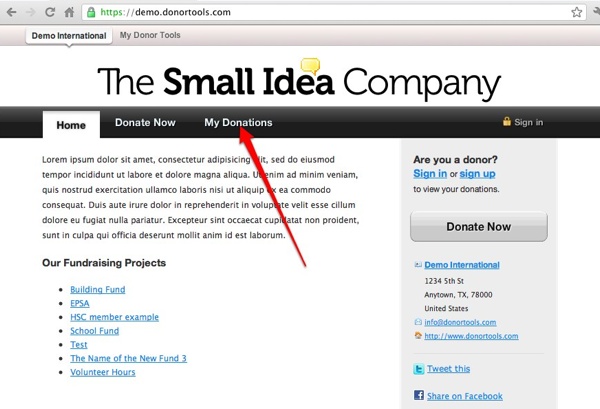
- If you’ve previously signed up as a donor, then enter your username and password here. Otherwise, click “Need a donor account” to sign up.
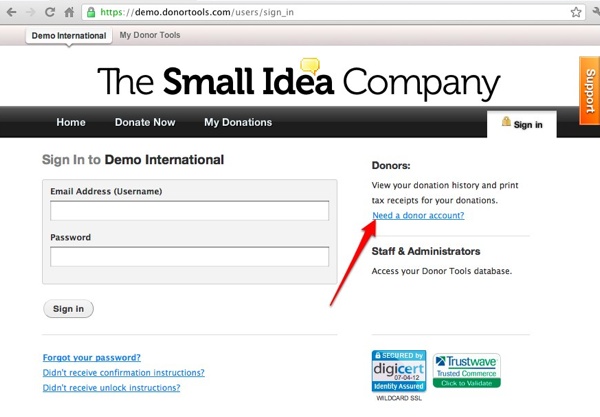
- Fill out the requested information (just your email address and password), and click Sign Up for Donor Self Service.
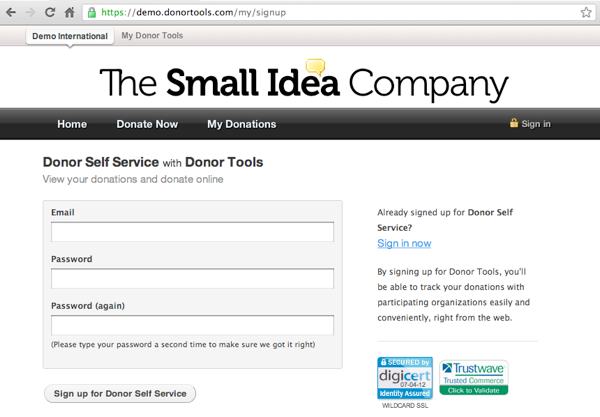
- To confirm your identity, you’ll just need to check your email. Click the link that we send you in the email, and your account will be confirmed, and you’ll be automatically signed in.
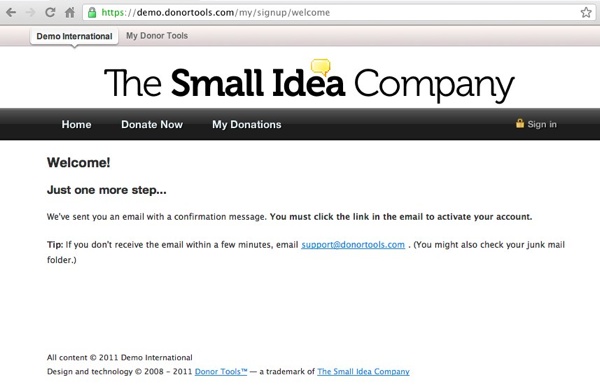
- Success! The next page shows your giving statement and donation history for your organization.
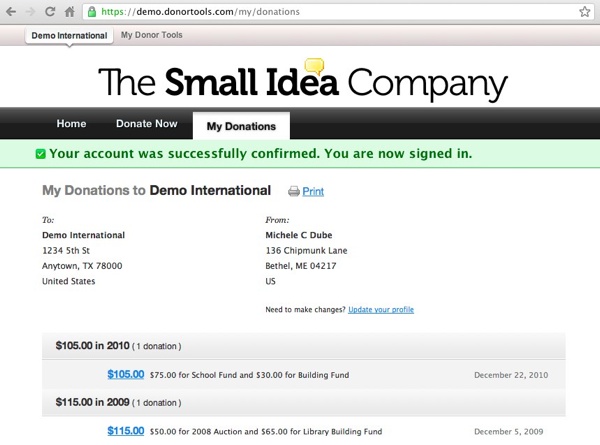
- To print your giving statement, click the “Print” icon, or use your browser’s print command.
- To print a receipt for a particular donation, click on the donation amount in the list of donations on your statement. Then, click “Print” or use your browser’s Print command.
- That’s it. Now you can bookmark this page and come back to it any time, and especially at tax time to print your donation statement for tax purposes.