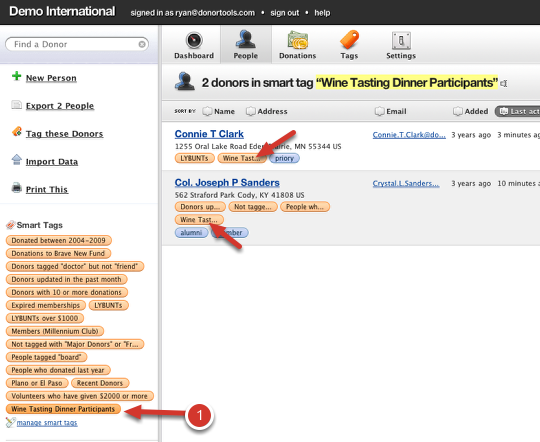How to Set up a Page for a Fundraising Event
Getting Started
Before you start, be sure that you’ve Set up PayPal, and Set up Your Organization’s Profile.
Create a new Fund
- Go to Settings
- Click Funds
- Click New Fund
- Give the new fund a name
- Optionally set a fundraising goal
- Un-check “Donations to this fund are tax deductible”. You might want to check with your tax advisor about this.
- Give it a nice compelling description. See Customizing Your Fund Page for ideas of what you can do to spice up the page
- Check the box for “Publish a fundraising page”
- Click “Create this Fund” at the bottom of the page.
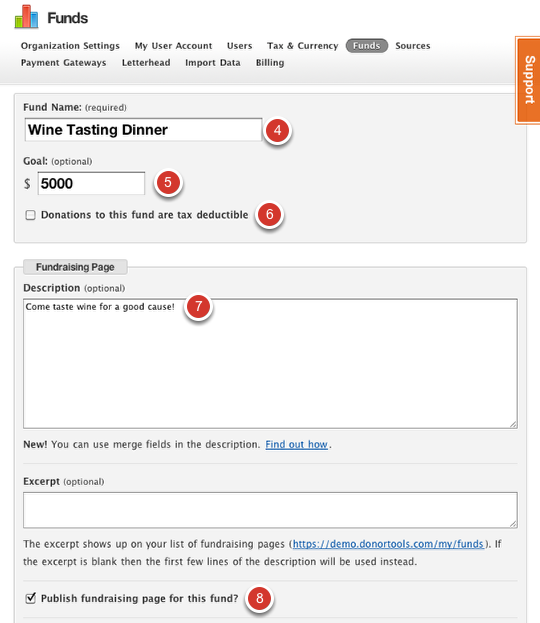
View your Page
Click your organization’s name in the upper left-hand corner of the screen to go to your organization’s home page. 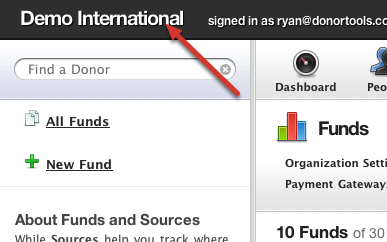
- Click the Donate Now page
- Click the name of your fund
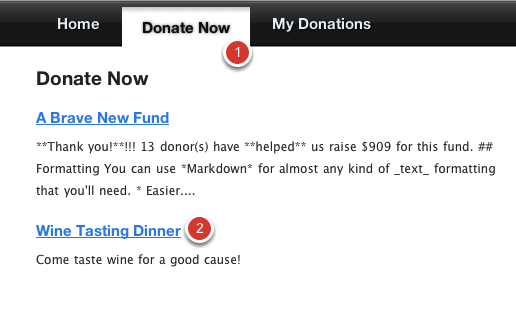
Voila, your event page has been published!
People can now donate to your fund using the PayPal form on that page.
Make a note of the page’s web address (1). You can send people directly to this page by giving them this address. You can also tweet this page and share it on facebook by clicking on those buttons under the form. 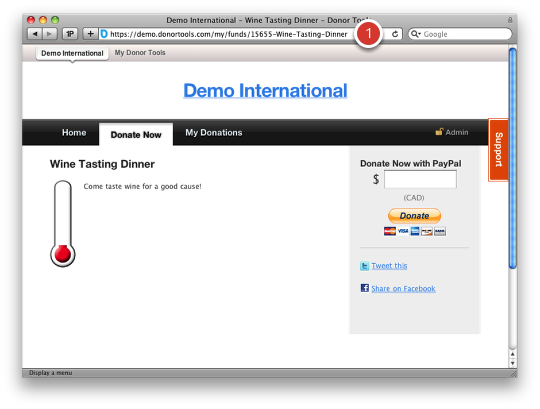
Reporting
Now let’s say you have had some people sign up for your event. You can easily retrieve a list of the donations.
- Click the Donations tab
- Click or Select “Wine Tasting Dinner” (or the name of your fund) from the list.
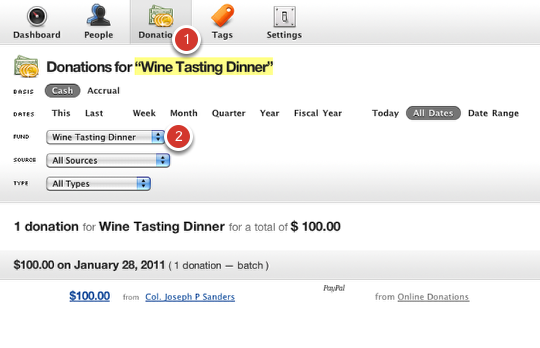
From here you can:
Reporting: Smart Tags
Now let’s say you want a list of just the people who contributed money to the event fund. To do this, we need a Smart Tag.
- Click Tags
- Click New Smart Tag
- Give the Smart Tag a descriptive name
- Set the conditions. In this case, we sant all Donors where “Donated to Fund” contains “Wine Tasting Dinner”
- Click “Save Smart Tag”
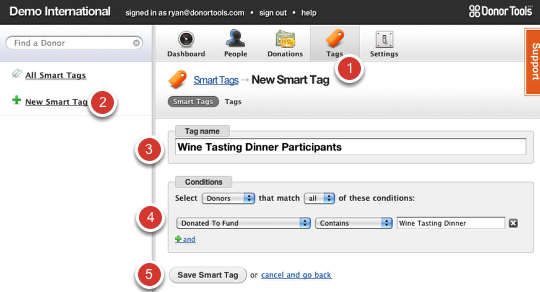
A preview of your results is shown on the next page. If this looks right, click “Go to the Full Report”. 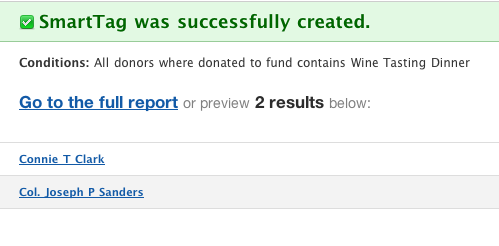
Now you have a full-blown dynamic report that you can run any time to see who has contributed money to your event. This smart tag is constantly updated, so every time a new participant is added, you’ll see them in this list.
To get back to this report, simply click the orange tag in your list of Smart Tags on the People report (1).