Add an Online Donation Widget to your Website
Sure, you can set up a fundraising page that lives on DonorTools.com. But did you know you can also add a Donate Now button or widget to your own website? One way to do this is to go out to PayPal and use their button builders to construct your own button that you can paste on your website. But that’s a lot of work, so we’ve simplified the process for you. Now you can get the HTML code for your PayPal buttons right from your Donor Tools account!
Before you start, you need to set up PayPal in your Donor Tools account.
Here’s how to get your widget:
- Click the Settings tab
- Click “Funds”, and choose the fund you’d like to build the button for
- Click “Donation Widget”
- Copy the HTML code (using your computer’s “copy” command) and then paste it into your own website.
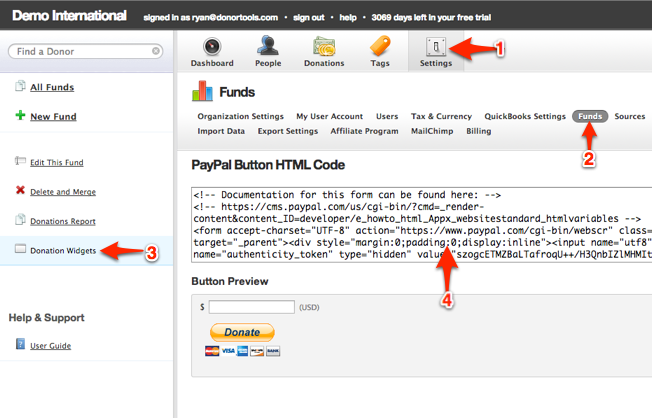
Advanced Settings
This widget is plain ol’ HTML, so it can be styled with CSS. In fact, whatever CSS styles you already have on your website will apply to the widget. If you know CSS, go ahead and play around with different settings to make your widget match the look of your page.
Of course, if you want more control, you can also use PayPal’s button builder to build your own button with more control. Just make sure to always include your IPN (Instant Payment Notification) URL so that your Donor Tools account will be notified of new donations.