Importing Donors
After you've uploaded your file you'll need to tell Donor Tools which columns correspond to fields in the Donor Tools database. The system will show you a preview of the first few rows of your data.
1. For each column that you want to import, click "Edit".
2. Select the Donor Tools field from the drop-down list that corresponds to the content of that column. Donor Tools will try to guess the right field, so some of the columns may be pre-selected for you.
3.
If you don't want to include a particular column, click "don't import".
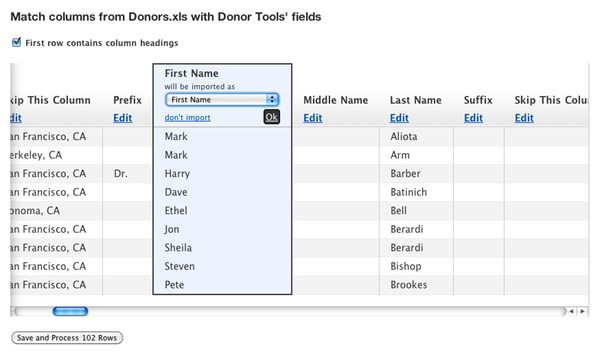
4.
When you are finished, click "Save and Process"
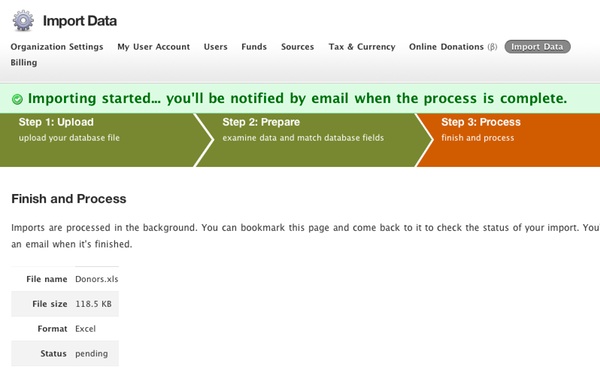
Processing
Processing happens in the background. It may take anywhere from one minute to several minutes, depending on the number of records you're importing. You'll be notified by email when processing is complete. You can also come back to check the status of the process by going to Settings, clicking "Import Data", and then clicking the name of the file under "Previously Imported Files".
Example
This example shows what a spreadsheet table with donors might look like. In this example
| Legacy Donor Id | Full Name | Street Address | City | State | |
|---|---|---|---|---|---|
| 1 | Andrew Carnegie | 123 4th St | New York | NY | andrew@example.com |
| 2 | John Rockerfeller | 456 7th St | San Francisco | CA | john@example.com |
| 3 | Joseph Rowntree | 789 10th St | Chicago | IL | joseph@example.com |