PayPal Integration
PayPal IPN Settings
Once you’ve set up your Donor Tools account with your PayPal credentials, and set up a fundraising page, you’re ready to start receiving donations through PayPal.
But what if you want your existing “Donate Now” buttons to send donation information to your Donor Tools database? Or you want to set up a custom “Donate Now” button that’s different from the one that Donor Tools provides? To do this, you’ll need to configure your PayPal account to send ALL donation notifications to Donor Tools.
- First, sign in to your PayPal account, then click the Profile icon in the upper right-hand corner, and click “Profile and settings”.
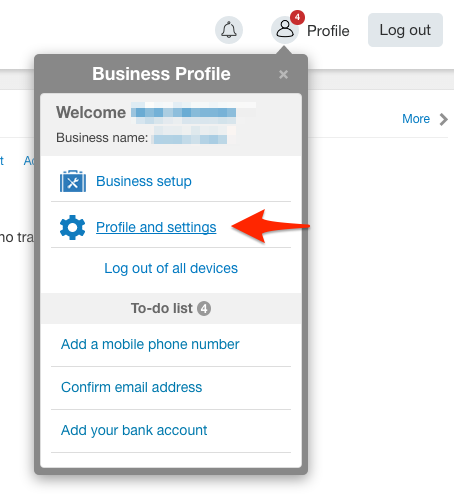
- In the left-hand navigation click My Selling Tools.
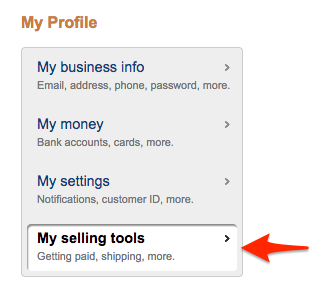
- Next to “Instant Payment Notifications”, click “Update”.
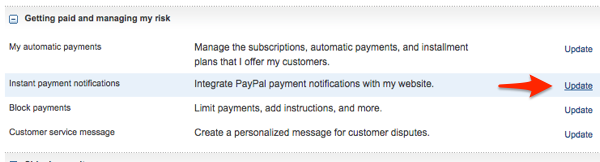
- On the next screen, click “Choose IPN Settings”.
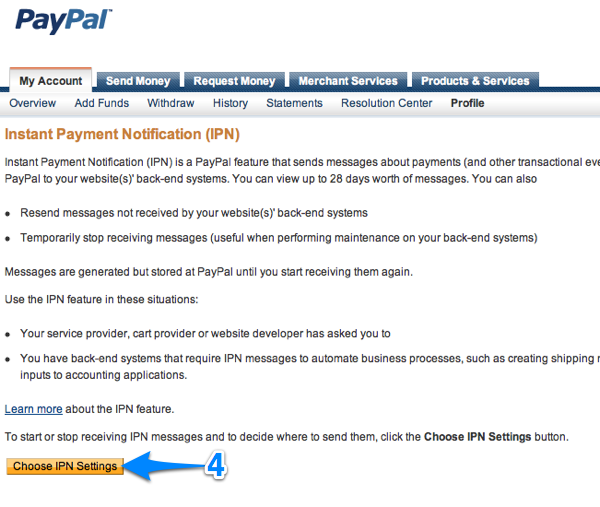
- In the Notification URL field, enter your unique IPN URL from Donor Tools. You can find this by going to your PayPal Settings Page in your Donor Tools account. It will look something like
https://your-subdomain.donortools.com/my/donations/paypal. - Click the option for “Receive IPN Messages (Enabled)”.
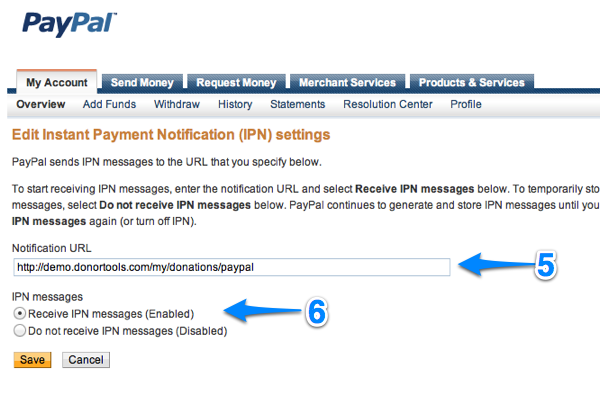
- Click Save
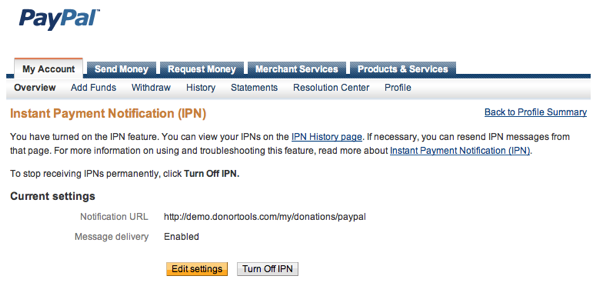
Now, all transactions coming in to your PayPal account will flow into your Donor Tools account, regardless of where they originate.