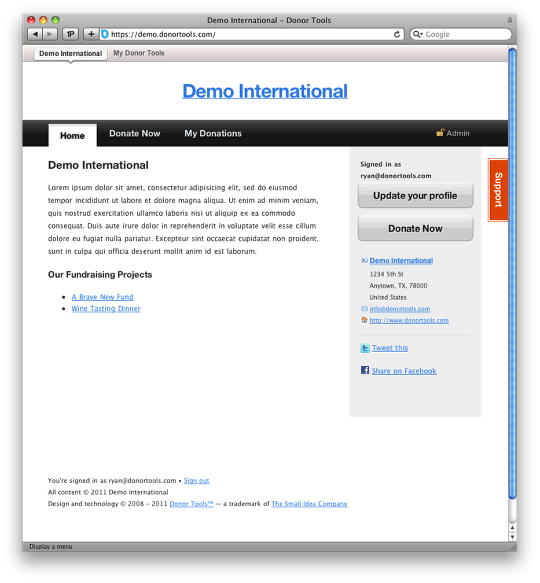Setting Up Your Organization’s Public Profile
Your organization’s public page and your fundraising page are not viewable by the public until you enable this feature. Here’s how to set this up.
Organization Settings
To get to your organization’s profile settings, simply click the Settings tab. 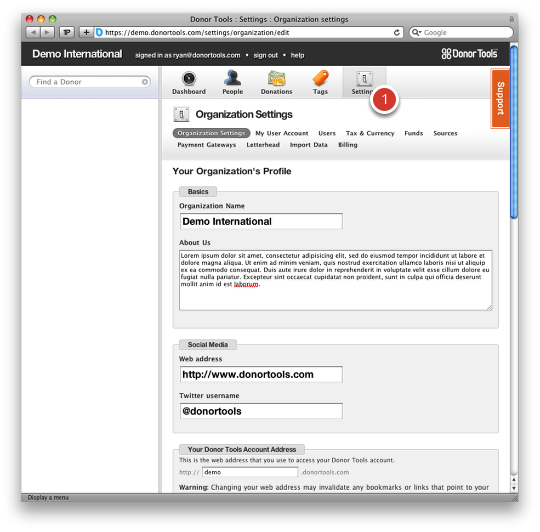
Enable Your Public Page
To turn on your public page, click “Enabled”. This will allow the public to visit https://your-organization.donortools.com and view your fundraising pages. 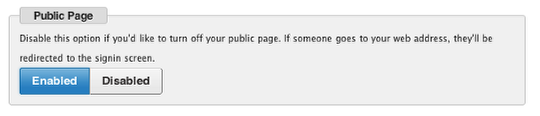
You can also optionally enable Donor Signin, which will allow donors to sign in to your organization to view their personal information and their donation history. (Donors can only see their own information, not anyone else in your database.) 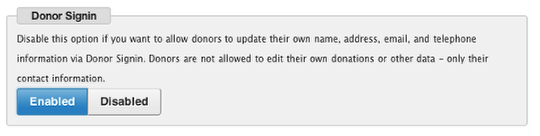
Logo
You can optionally upload your organization’s logo. Your logo will show up on your public pages (unless you upload a header image, below), and some printed reports, such as tax receipts. 
Heading Image
You can optionally upload a heading image. If you do, it will show up in the heading of all your public pages. See the shaded area below for an idea of where the image will show up. 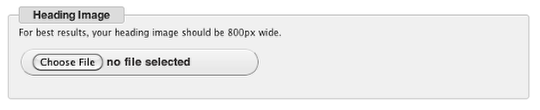
If you upload both a logo and a header image, the header image will be displayed instead of your logo. 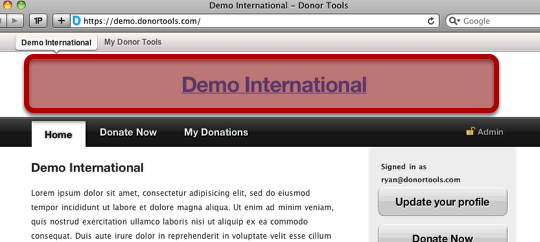
Contact Information
Optionally add any contact information that you’d like the public to see. 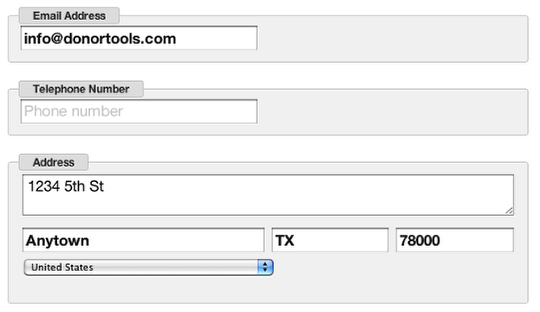
Save your Profile
Click “Save Profile” to save everything you’ve done above. 
View your Profile
To view your profile, click on the name of your organization in the upper-left corner of the screen.