Setting Up PayPal
Setting up PayPal in Donor Tools is easy and just takes about a minute.
- Click Settings.
- Click PayPal.
- Enable PayPal by clicking “Enabled”.
- Enter your PayPal email address. This is the email address that you use to access your PayPal account.
- Select your Default Source. This is the source that will be used when recording all PayPal transactions. (Don’t have a PayPal account? Click here to get one.)
- Set your Default Fund. This is the fund that will be used if one is not specified by the donation form.
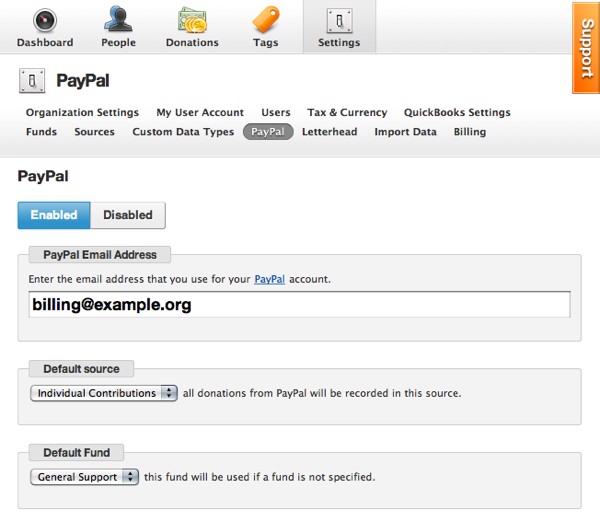
Automatic Acknowledgement Email
Promptly acknowledging a donation is effortless with Donor Tools’ Auto Acknowledgement. Simply set up the email template once, and each donation will automatically be acknowledged with a personalized email to the donor.
Type your email template in the text box. As you type, a preview will appear below. To personalize the email, you can use our Mail Merge fields.
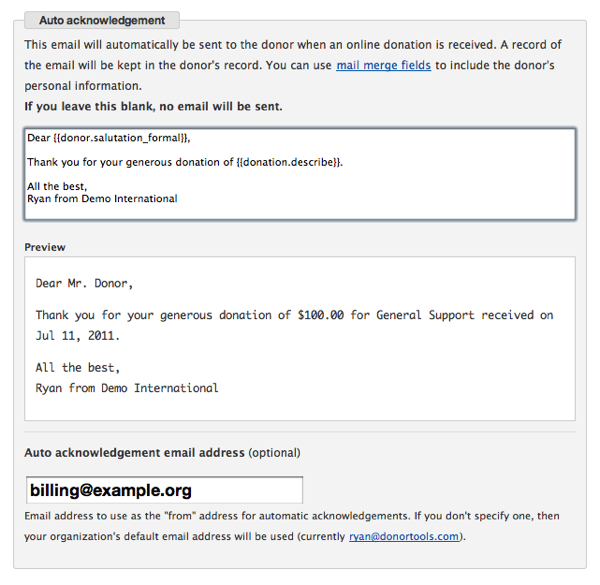
Enable Your Public Page
After you set up PayPal, you may see a message saying that your Public Page is not enabled. Click on Settings and follow these instructions to enable your public page.
