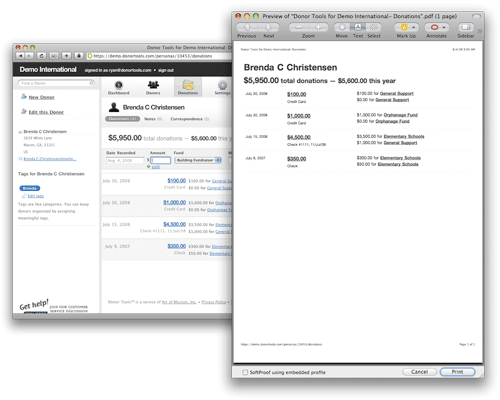Donations Report
The Donations Report shows you all the donations that you’ve received over time. You can filter your report by many different criteria.
To view, print, and download donation reports, click the “Donations” tab. 
To filter your report, click the various options shown in the report header. You can filter by date, fund, source, and type. You can filter by general date range by clicking “this” or “last”, “week”, “month”, “quarter”, or “year”. You can also click “Date Range” and put in a specific date range.
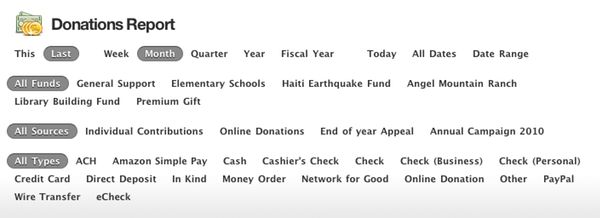
You can print the report by clicking “Print This” in the left-hand sidebar.
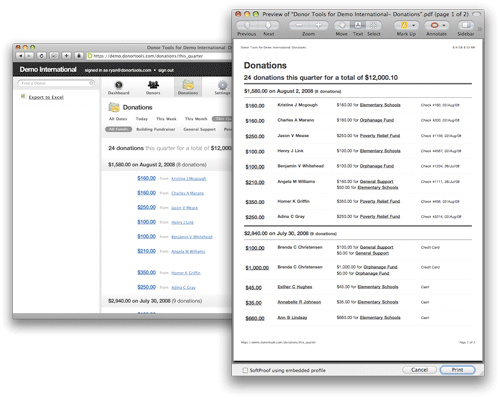
Donations for an Individual Donor
You can generate a report of donations for a single donor.
- Go to the donor’s record.
- Click the “Donations” tab under the donor’s name
- Filter the report by clicking on the options in the report header. You can filter by date, fund, source, and type.