Exporting Donors
To export your donor list, click on the People tab, then click “Export People”.
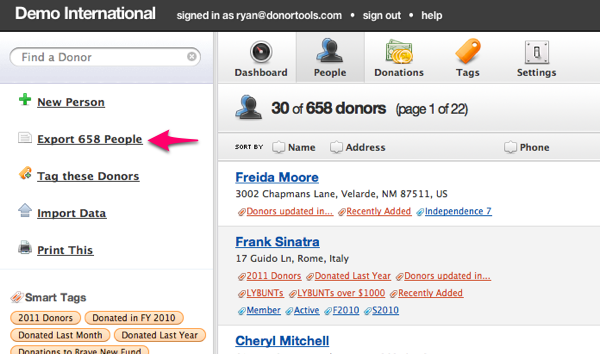
You can export any segment of your database. For example, to export a list of people in a certain tag, first click the tag, then click  in the sidebar. You can export your list segmented by tags, smart tags, and by search results.
in the sidebar. You can export your list segmented by tags, smart tags, and by search results.
Tip: Mail Merged Letters
Use Microsoft Word, Apple Pages, or Open Office to create a mail merged mass mailing. Mail merge lets you insert the personal details of each recipient into individual letters.
Here’s how to do a mail merge in popular word processors:
You can use the same technique to create mailing labels, thank you cards, and more.
Export Options
To set export options, go to Settings, then click “Export Settings”. By default, all sub-attributes are exported. Itemized donations, donation aggregates, pledges, and notes are turned off by default.

Export (n) sub-attributes: Sub-attributes are things like secondary names, secondary addresses, etc. The default is to export all sub-attributes. If you have a donor in your database who has five names, then your exported spreadsheet will contain five name columns. You can control the number of names exported by selecting a value from this option. Sub-attributes include:
- Names
- Addresses
- Email Addresses
- Phone Numbers
- Web Addresses
- Twitter Usernames
Export itemized donations: If you’re exporting to a mail merge program to generate year-end statements, then you can use this option to export a list of donations for the current year, the previous year, and the year before. Some spreadsheet programs (such as MS Excel) have trouble opening files with itemized donations.
Export donation aggregates: Donation aggregates include commonly used data such as largest donation, most recent donation, etc. Here is a complete list of donation aggregates that we can export:
- Total Donations (last three years)
- Deductible Donations (last three years)
- Total Donations
- Total Deductible Donations
- Average Donation
- Max Donation
- Min Donation
- Last Donation Amount
- Last Donation Date
- First Donation Amount
- First Donation Date
- Number of Donations Number of Donations (last three years)
Export Pledges: This option will include aggregate pledge information for each donor.
Export Notes: This option will export all the notes that you’ve recorded against each donor. Some spreadsheet programs (such as MS Excel) have trouble opening files with notes that contain multiple lines.