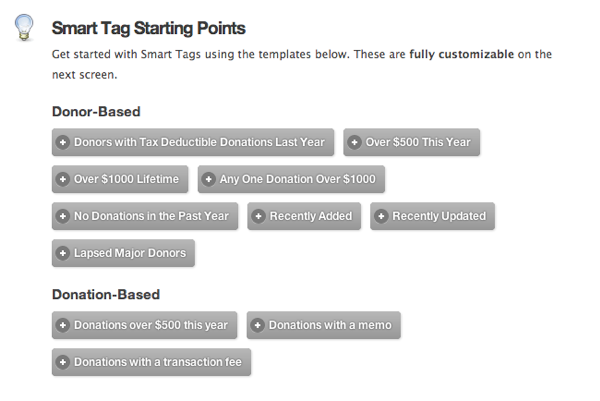Smart Tags
Smart Tags is a powerful reporting feature that will change the way you look at your donor data.
First off, Smart Tags are pretty different from regular Tags; the main difference is in how they’re created (although you’ll notice that Smart Tags are orange, and regular Tags are blue). To create regular Tags, you simply add the tag to the donor’s record; each tag is applied manually. With Smart Tags, you define conditions, and Smart Tags apply themselves to the donors’ record.
One of the coolest features of Smart Tags is called “reverse reporting”. When you go into a donor’s record, you’ll see a list of their smart tags (along with any regular tags that you’ve assigned) in the left-hand column. This is so powerful, because basically what it’s saying is “these are the reports that this person would show up in if you ran these reports”. You’ll have an “ah-ha” moment the next time you pull up a donor’s record and see their smart tags: “oh hey, this person is a LYBUNT”.
Creating a Smart Tag
First of all, click the Tags tab, then click “New Smart Tag”. Give it a name, like LYBUNTs. Make sure that the form says “Select Donors that match all of these conditions”. We want to find all donors who did donate last year, but did not donate this year. So click on the conditions select box, and choose “Donated Last Year”. Set the value to “Is True”. Click the “add” link to add a second condition, and choose “Donated This Year” for the condition, and set the condition to “Is False”. Click Save Smart Tag. 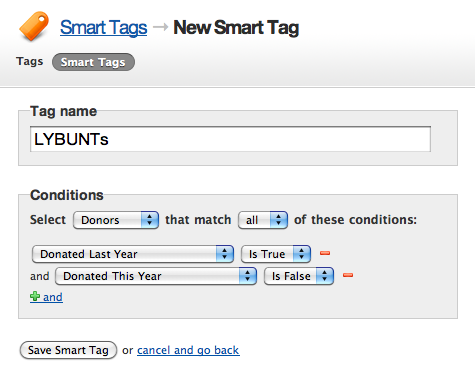
The next screen will show you a preview of what your report will look like: 
Go ahead and click through to the full report: 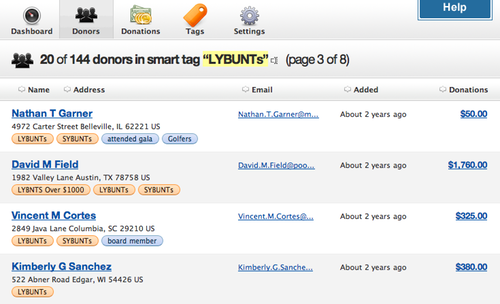
Now you can browse donors in your LYBUNTs Smart Tag just like you would normally. Notice in this example there’s a donor with a Smart Tag called “LYBUNTs Over $1000″. This would be really simple to set up – just follow the steps above for LYBUNTs, but add a third condition, where ”total amount of donations“ is ”greater than or equal to“ $1000 (or whatever value you want).
The really powerful part is “reverse reporting”. If you click through to one of these donor records, you’ll see a list of all the smart tags that they belong to. One way of looking at it is to say “these are the reports that this person would show up in. 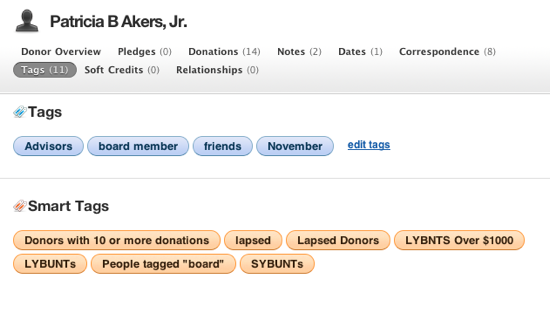
Smart Tag Starting Points
Not sure how to get started with Smart Tags? Try Smart Tag Starting Points, which appear at the bottom of the Smart Tags index. Simply click on a starting point, and the form will automatically be populated with the conditions necessary to make that smart tag. Then make any adjustments necessary, and save the smart tag.