How to Recognize an Anonymous Donor
It’s easy to indicate when a donor wishes to remain anonymous.
The trick is to use the Recognition Name field. Ordinarily you can leave this field blank, and it will automatically be populated with the donor’s full name. However, if a donor wishes to be anonymous, the Recognition Name can come in handy.
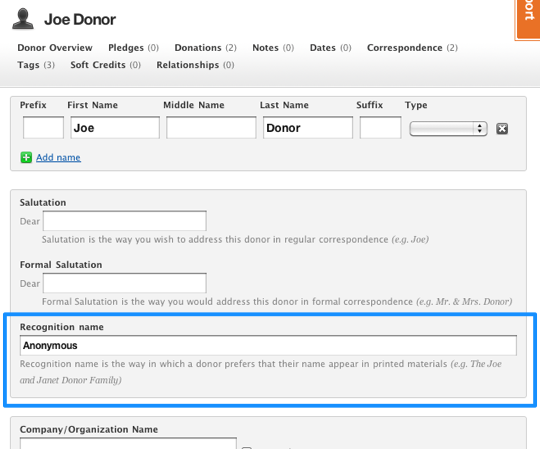
Let’s look at an example. Say you have a donor named “Joe Donor”. If you leave their recognition name field blank, then their recognition name will automatically be “Joe Donor”. You can change it to anything you want, such as “The Joe Donor Family”, “Joe and Judy Donor”, or for this example, “Anonymous”. Simply type “Anonymous” in the Recognition Name field, and save the record.
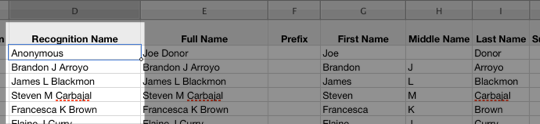
Now, whenever you export your database to do a mail merge, use the Recognition Name field instead of Full Name. Anyone who has expressed their desire to remain anonymous will be listed as such in your list.