Bulk Mailings
It’s easy to generate a customized, mail merged bulk mailing with your Donor Tools data using Microsoft Word, Apple Pages, or OpenOffice. To start with, you’ll need to export your donors. Simply click the People tab, and then click “Export People”.
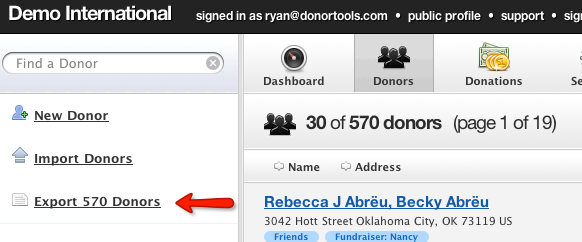
Save this export file on your hard drive, somewhere that you’ll be able to find it again, such as on your desktop.
Now use Microsoft Word, Apple Pages, or Open Office to create a mail merged mass mailing. Mail merge lets you insert the personal details of each recipient into individual letters.
Here’s how to do a mail merge in popular word processors: