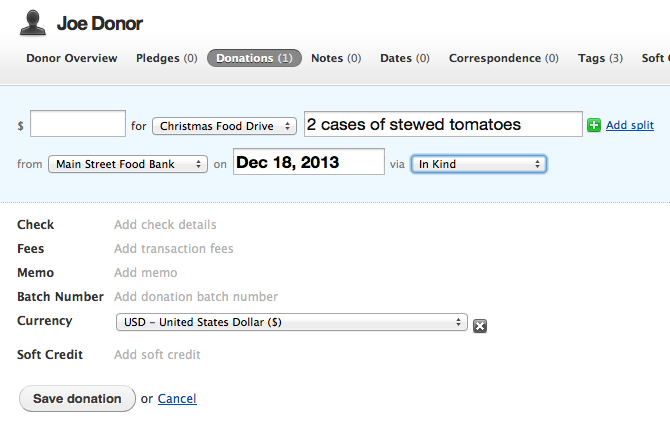How to Record In-Kind Donations
Here’s how to record an in-kind donation in Donor Tools:
When you’re recording in-kind donations, select “In Kind” from Donation Type. Then (optionally) type a value of the donation in the Amount field, and a description of the donation in the Description field.
- Go to the donor’s record and prepare to record a new donation.
- Select “In Kind” from the”via“ menu.
- Enter an amount in the amount field. You can enter zero or enter an amount. Keep in mind that if you enter a dollar amount it will be reflected as a cash value in the donation reports. Check with your accountant about how and if you should apply a cash value to in-kind donations.
- Enter a description of the item donated in the Memo field.
- You may want to set up a special fund for your in-kind donations. Remember a Fund is what you are raising donations for. In the example below we are raising money for the “Christmas Food Drive”.
- You may also want to set up a special source. Remember a Source is where your donations are coming from. For example, “Main Street Food Bank”.
- Click “Save Donation”