Importing Donations
You can import donations from your old database into Donor Tools. There are a few important things to remember:
- Each donation must belong to a donor in your Donor Tools database. That donor may already exist, in which case you'll need to specify the "Donor Id" for that donor. Or you can provide the donor information in the same row as the donation, which is what we call a mixed file.
- Each row of your spreadsheet or CSV file must have one and only one donation.
- If you're importing a mixed file you can specify a donor on multiple lines for multiple donations. As long as their attributes (name, address, etc.) are identical for each row, then the system will recognize that it's the same person and will assign all their donations to the right donor.
Preparing your import
After you've uploaded your file you'll need to tell Donor Tools which columns correspond to fields in the Donor Tools database. The system will show you a preview of the first few rows of your data.
1. For each column that you want to import, click "Edit".
2. Select the Donor Tools field from the drop-down list that corresponds to the content of that column. Donor Tools will try to guess the right field, so some of the columns may be pre-selected for you.
3.
If you don't want to include a particular column, click "don't import".
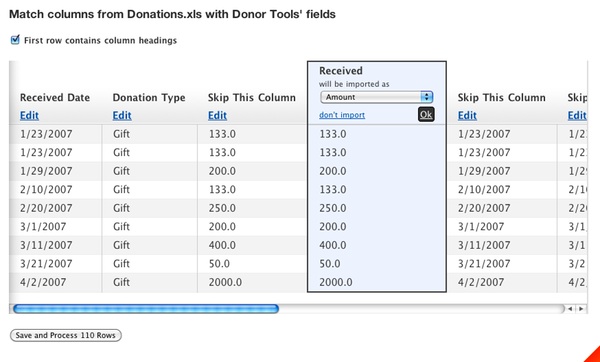
4. When you are finished, click "Save and Process"
Matching Donations with a Donor
Each donation must belong to a donor. When you're importing donations, Donor Tools won't let you proceed unless you specify either a
Donor Id
or a Legacy Donor Id.
Donor Id or Legacy Donor Id?
In most cases you'll use the Legacy Donor Id.
This would correspond to the
Legacy Id
from your original database, which you assigned your donors when you imported your donors file.
If you're importing a
mixed file
(with both donations and donors),
then you are not required to specify a Legacy Id.
Required Attributes
The following attributes are required when importing donations:
- Amount
- Received Date
- Designated Fund
- Source
- Donor information. This can be the Donor ID (Donor Tools' unique number) or Legacy Donor Id (the ID number from your old database), or it can be the donor's name and address. See importing a mixed file for more information on importing donors and donations in the same file.
Source and Designated Fund
Each donation in Donor Tools must have a source and a fund. If you don't provide one then Donor Tools will automatically choose the first one listed.
Split Donations
If a donation is split between two different funds, this is called a split donation. Currently our import tool does not support split donations. If you require split donations, please get in touch with us about our professional services.
Example
| Donor Id | Amount | Fund | Source | Gift Date |
|---|---|---|---|---|
| 1 | 100.00 | General Fund | Year-End Mailing | 2022-11-25 |
| 1 | 125.00 | General Fund | Special Appeal | 2022-12-02 |
| 2 | 225.00 | General Fund | Special Appeal | 2022-11-18 |
| 3 | 500.00 | General Fund | Year-End Appeal | 2022-12-08 |